
|
A-1.Start the App "beeCam LightMeter".
First, please confirm whether the illuminance sensor of your phone can be used.
If the illuminance sensor of the terminal can not be used, the "INPUT"
button appears instead of the "START" button.
In that case, please see B-1.
|
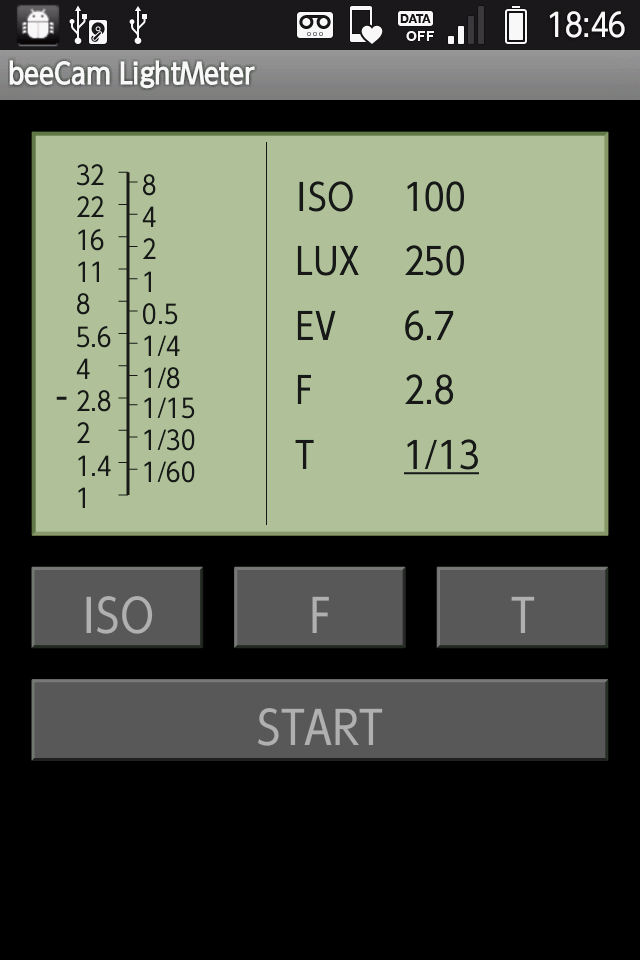
|
A-2.Measures the illuminance.
Tap the"START" button, the "LUX" value will change.
Please put your phone in front of subject. And please toward for the camera side where the liquid crystal screen side equipped with the illuminance sensor is used to take a picture.
*The illuminance sensor is installed on the liquid crystal screen side
of the smartphone.
*When brightness is changeless, the illuminance might not be able to be
acquired according to the illuminance sensor of the smartphone. In that case, please cover with the hand and darken the sensor once. And, please separate the hand and apply light.
*It might take time by the time the illuminance is acquired according to the illuminance sensor of the smartphone.
@@ |

|
A-3.Tap the "STOP" button.
The measurement of the illuminance ends, and ISO, F value, and shutter speed (T) are calculated and displayed on the screen.
Please set in the camera that uses these values and take a picture.
@@ To change the ISO, see A-4. To change the ISO, see A-4.
@@ For the aperture priority, see A-5. For the aperture priority, see A-5.
@@ For the shutter speed priority , see A-6. For the shutter speed priority , see A-6.
@@ Please see C-1about a "Setting" menu. Please see C-1about a "Setting" menu. |

|
A-4.To change ISO, Tap "ISO" button.
The ISO setting screen will display, Please select the "ISO" value.
After select ,click the "OK" button. It will return to the main screen.
The F value and shutter speed (T) are calculated and the value changes.
|
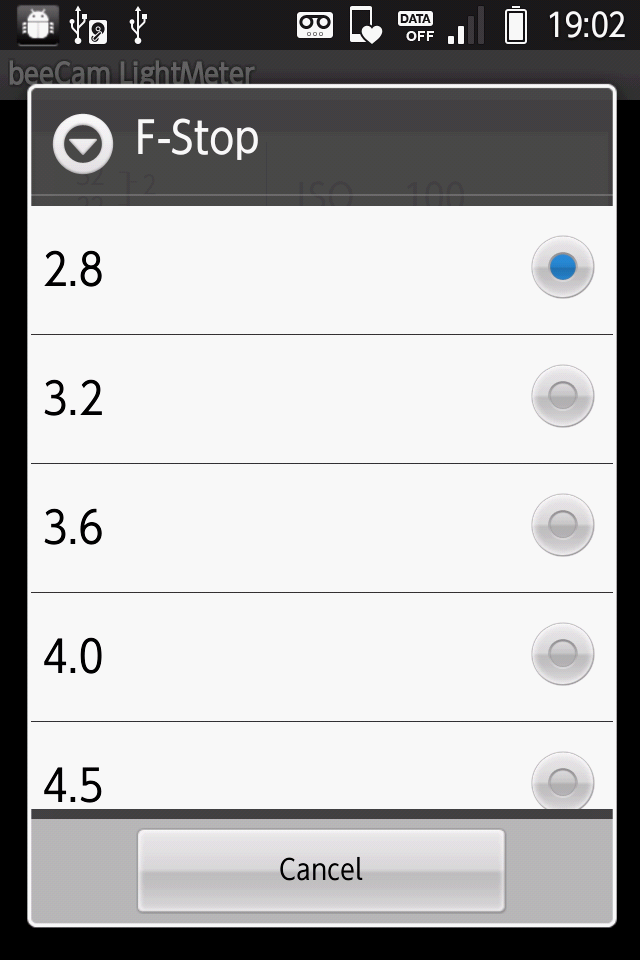
|
A-5.For the F-STOP priority
Tap the "F" button.
The F-STOP setting screen will display, please select the "F" value.
After select ,tap the"OK" button. It will return to the main screen.
The F value and shutter speed (T) are calculated and the value changes. |
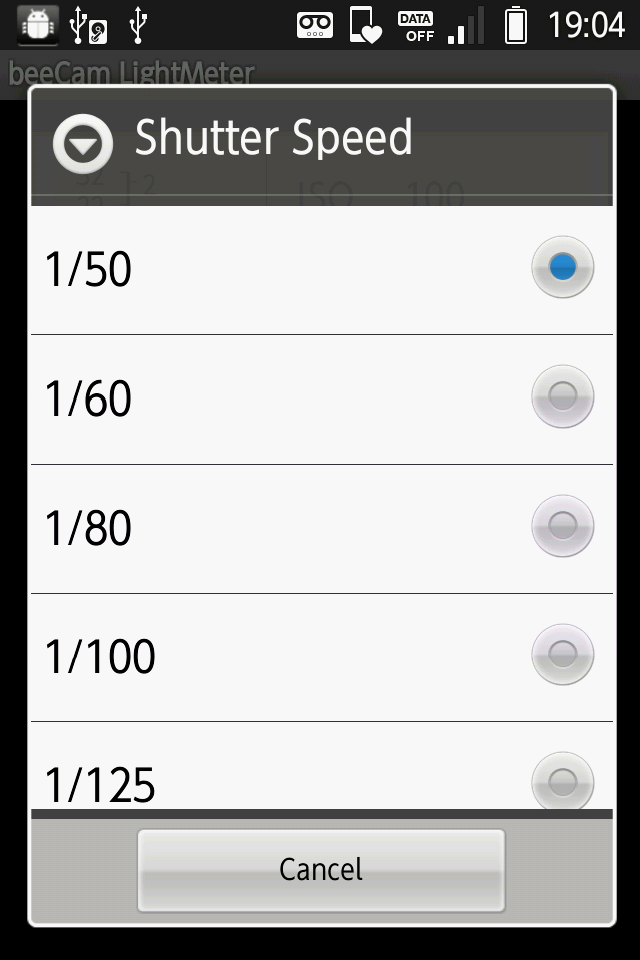
|
A-6.For the shutter speed priority
Tap the "T" button.
The shutter speed setting screen will display,please select your favorite value.
After select ,Tap the"OK" button. It will return to the main screen.
The F value is calculated and the value changes. " |
(1)
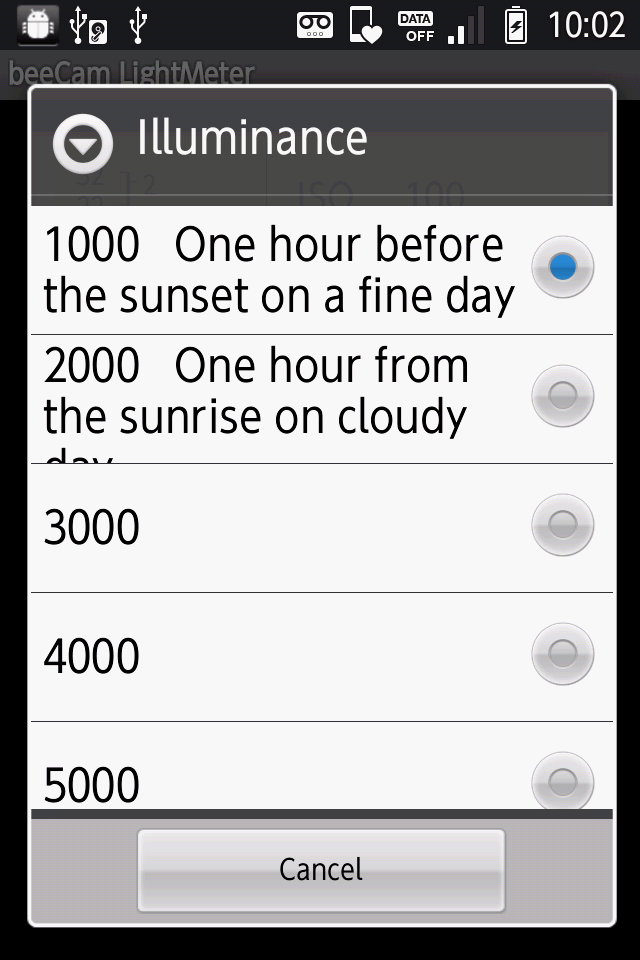
(2)
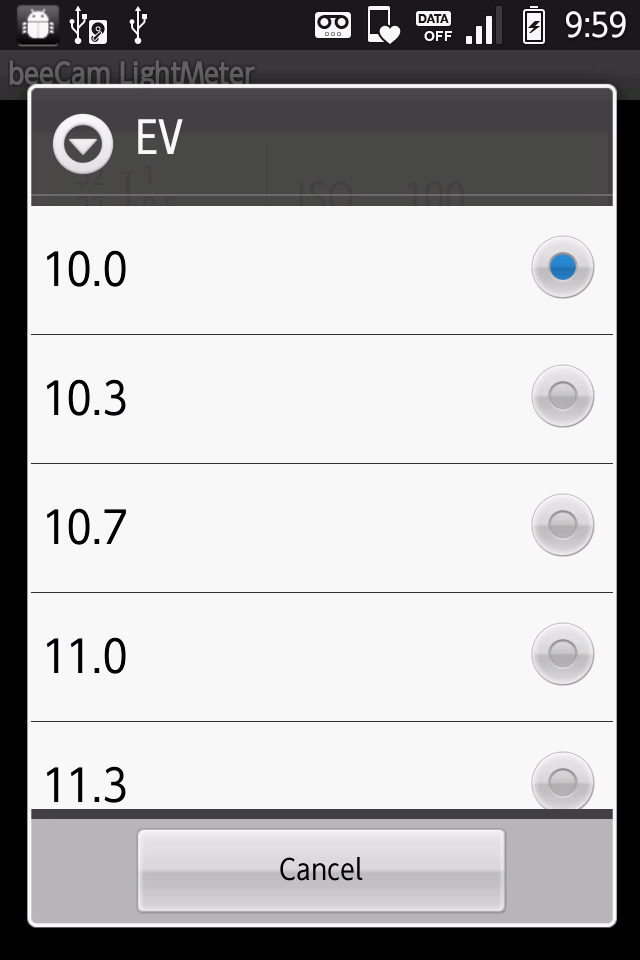
|
B-1.When the illuminance sensor cannot be used,tap the "INPUT" button to setting the illuminance or EV.
(1) When the illuminance is selected by "Selection of the measurement", a set screen is displayed. Please select the illuminance that exists in the situation.
(2) When the EV is selected by "Selection of the measurement", a set screen is displayed. Please select the EV that exists in the situation.
After select ,Tap the "OK" button. It will return to the main screen.
From select value F value and shutter speed (T) are calculated and the value changes.
Please set in the camera that uses these values and take a picture.
@@ Please see C-1about a "Setting" menu. Please see C-1about a "Setting" menu.
@@ To change the ISO, see A-4. To change the ISO, see A-4.
@@ For the aperture priority, see A-5. For the aperture priority, see A-5.
@@ For the shutter speed priority , see A-6. For the shutter speed priority , see A-6. |
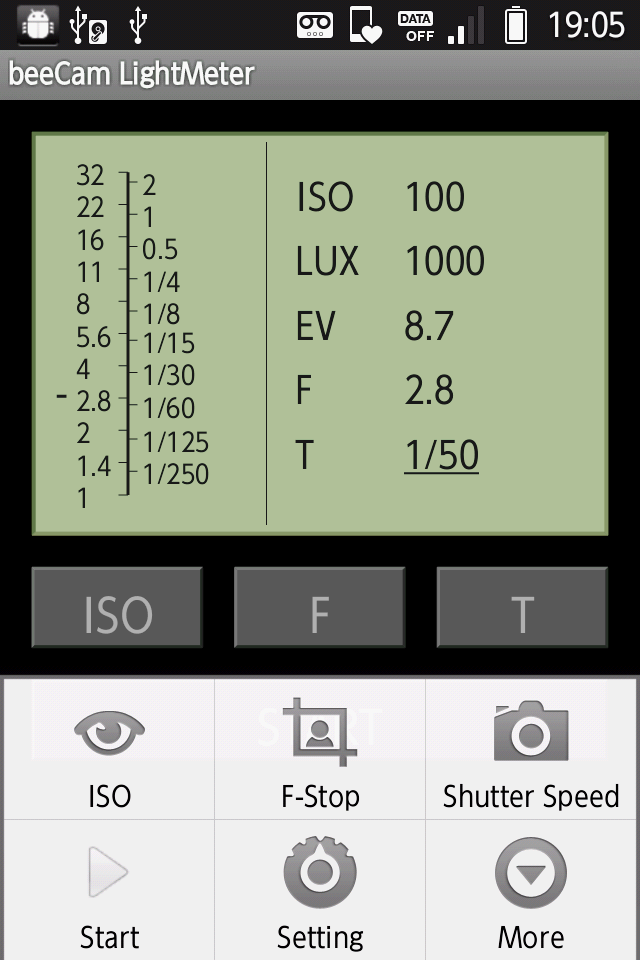
|
C-1.Click the menu button on the smartphone.Some menu will display under the screen.
"ISO" menu is the same operation as the "ISO" button.
"F-STOP" menu is the same operation as the "F" button.
"Shutter speed" menu is the same operation as the "T" button.
"START" the menu is the same operation as the "START" button.
As for "More" menu, version information is displayed.
@@ Please see C-2 about the "Setting" menu. Please see C-2 about the "Setting" menu.
|

|
C-2.About the "Setting" menu.
Tap the "Setting" menu. The menu of the following will display.
Click the "Return" button on the smartphone.
@@ To select "Select light value", see C-3. To select "Select light value", see C-3.
@@ To input of "Sensor correction", see C-4. To input of "Sensor correction", see C-4.
@@ To select "Steps", see C-5. To select "Steps", see C-5.
|

|
C-3."Select light value"
When "Select light value" menu is tapped, a set screen will display.
It selects calculates illuminance sensor by automatic operation or@the illuminance or the EV inputting and calculate.
When the "OK" button is tapped the setting is updated and it returns to the "Setting" menu.
@@ |

|
C-4."Sensor correction"
When ""Sensor correction" menu is tapped, a set screen will display.
Please input the correction value of the illuminance sensor of the terminal.
When the "OK" button is tapped the setting is updated and it returns to the "Setting" menu.
When the "Cancel" button is tapped the setting is delete and it returns to the "Setting" menu.
|

|
C-5."Steps"
When the "Steps" menu is tapped, a set screen will display.
Please select same steps as the camera.
When you do not understand the steps of cameras, please inquire of the manufacturer.
When the "OK" button is tapped the setting is updated and it returns to "Setting" menu.
|